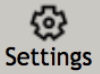Launch POS opens the POS Console to be used for meal service.
-> Go To: Point of Sale > POS CONSOLE > Meal Service > Launch POS
Open POS Console for Meal Service
| 1. Navigate to the POS Console menu and Click Launch POS. |
| 2. Select a *POS Station from the dropdown menu. |
| 3. Select a *Serving Period from the dropdown menu. |
| Note! If a serving period cannot be selected in POS Console, it most likely needs to be designated for the service area the POS Station is assigned to. Serving Periods are designated per service area on the Service Areas page located in Administration > Settings > District Details. |
| 4. Click On to Use On-screen Keyboard if no physical keyboard is available. |
| 5. Click Continue to enter the POS Console. |
| The Pre-Order button provides access to the Pre-Order Console. See the Pre-Order Console knowledge base article for more information on pre-orders. |
ADDITIONAL FUNCTIONS
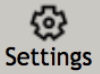 | - Settings. Click to change the POS Station and Serving Period. |
 | - Sign Out. Click to sign out of MealTime. |
 | - Return. Click to return to the main menu. |