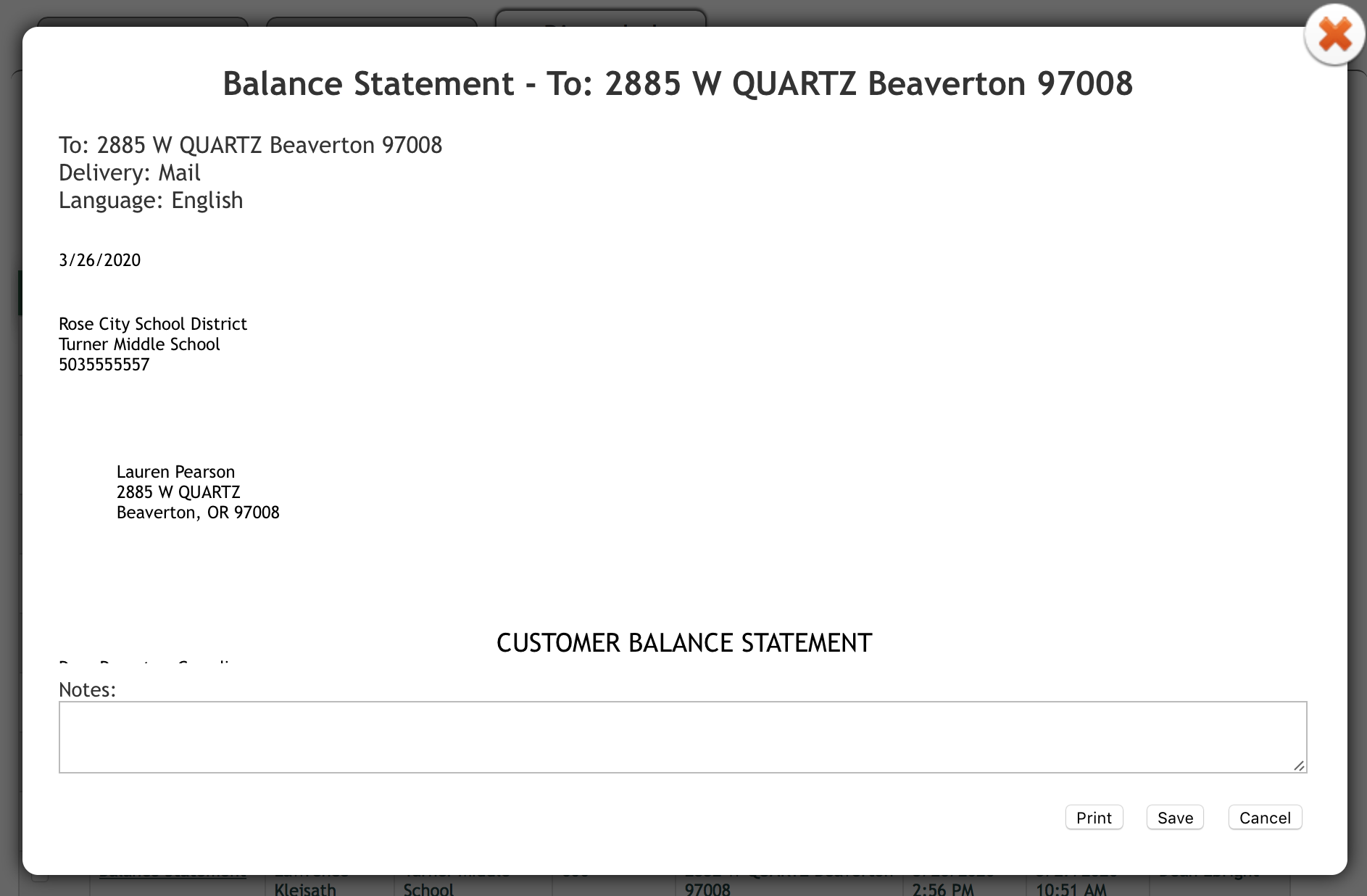The Balance Statement History page is a listing of all Emailed, Mailed and Discarded balance statements with separate tabs to access each. Should you need to resend an emailed or mailed statement or view a discarded one, you can find them here. Filters are provided to help with subset selection.
-> Go To: Point of Sale > REPORTS > Customer Balance Statement > Balance Statement - History
Using Balance Statement History
Click the Email tab for email, Mail tab for mail or Discarded tab to view discarded statements.
|
Using the provided filter options, select the balance statement(s) you would like to Resend, Reprint or View and click the Update View button.
|
Check the box in the top left of the green header bar to select All statements in the queue, or check the box to the left of individual statements in the queue to select only those specific statements.
|
With your Balance Statements selected from the History listing, click the Print button to print Mail or the Send button to send Email.
|
Note! The Discarded Tab does not offer the option to select multiple statements to be printed or emailed simultaneously like the Email and Mail tabs, but does offer the option to insert notes, reprint or send individually. Discarded statements cannot be deleted. See Below.
|
To view the options for a balance statement in the Discarded list, locate the statement(s) you wish to view and then click on the Balance Statement in the entry for that customer: |
| This action reveals the Balance Statement details window with customer details and Notes field: |
| | Enter any notes you wish to add, then choose to Save or Print the balance statement or Cancel this action. |
| 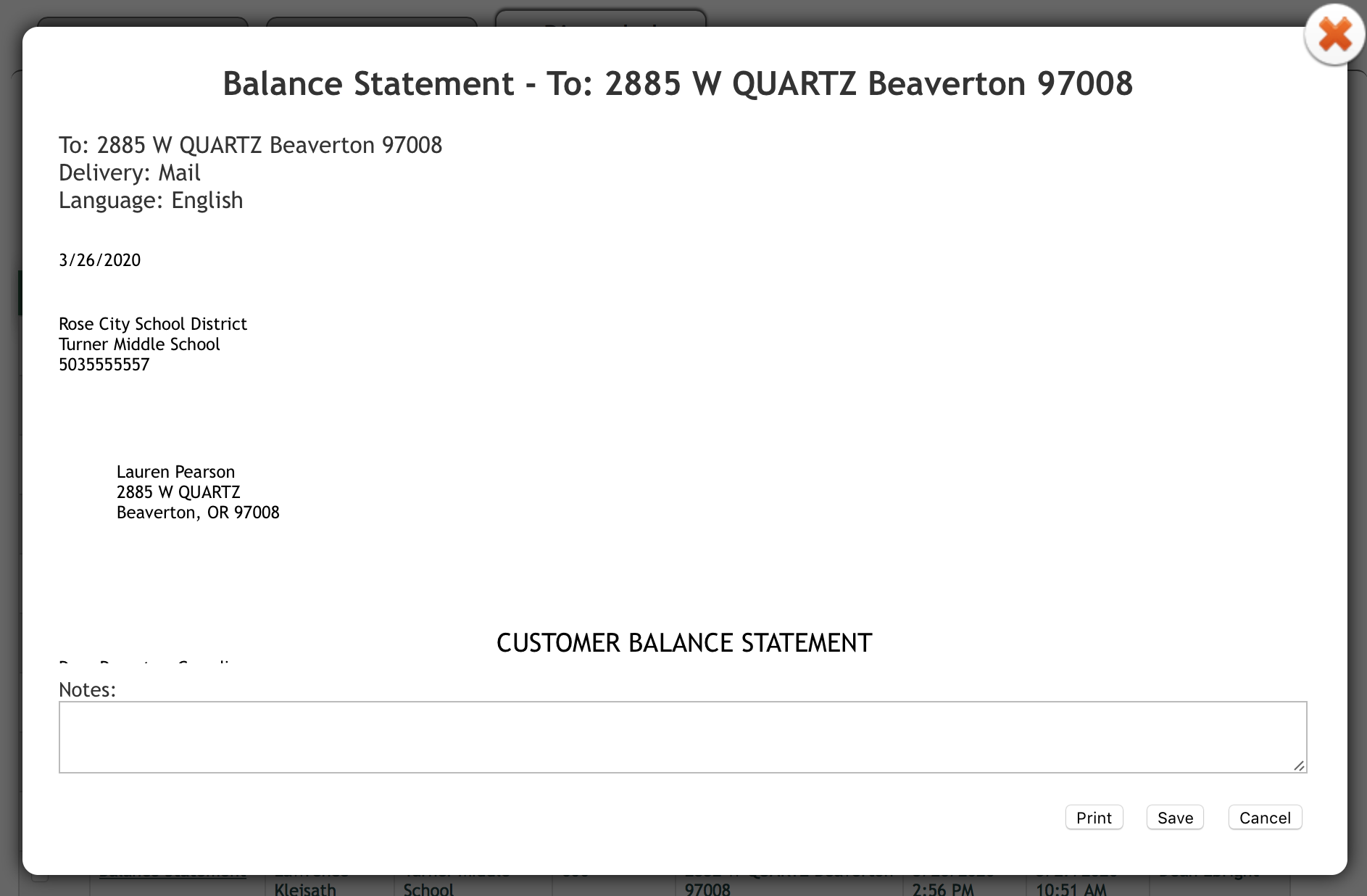 |